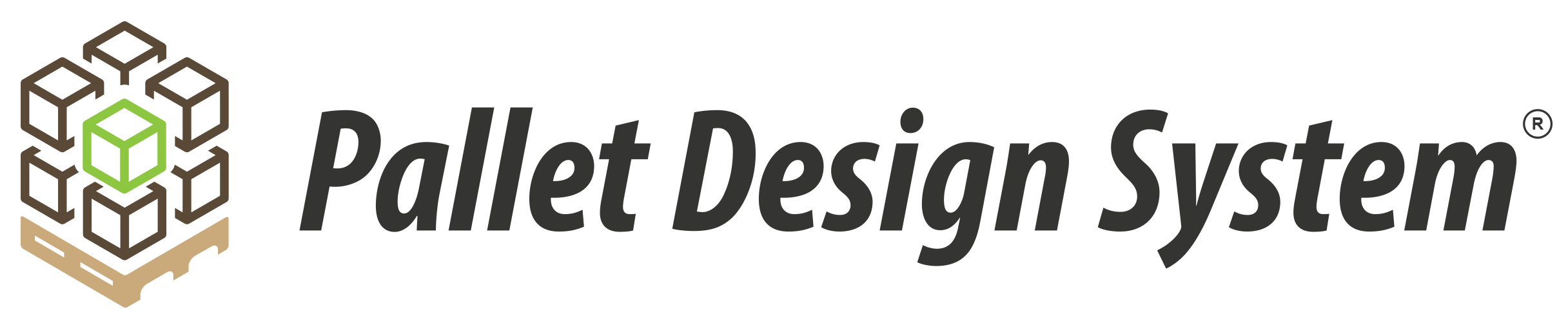How Do I Resolve Error Messages in PDS?
Click below to jump to an error message with instructions on how to fix it. If you don’t see your error message below, please contact NWPCA support and provide the exact error message text to us.
• This program is not commonly downloaded and could harm your computer.
• Renewal not available for this installation.
• Error occurred #42 > Registry Open Error.
• Exceeded maximum concurrent users.
This Program is Not Commonly Downloaded and Could Harm Your Computer.
Your computer might show this warning when you install PDS. Don’t worry, PDS is safe. It is signed with a digital certificate to guarantee that it comes from NWPCA and has not been tampered with. Follow these steps from the warning screen and it should allow you to install PDS:
- Click the “Actions” button
- Click “More Options”
- Click “Run Anyway”
Renewal Not Available for This Installation
This message usually occurs when you’re trying to renew your PDS license too far in advance of its expiration date. Find your “PDS License Renewal” date from the PDS Help tab (click “About PDS”).
NWPCA also notifies and invoices you at least 30 days before your license expires. You may continue using PDS after seeing this error. If the error message continues each time you open PDS, please contact NWPCA to help you resolve the error message for you.
Error Occured #42 Registry Open Error
This error occasionally appears after a Windows update. You can fix this error by running PDS in Administrator mode. If you need more assistance, see your IT department or call NWPCA.
- Click “OK” to close the error message.
- Right-click on “The Pallet Design System” application icon.
- Choose “Run as Administrator”.
- Windows may ask “Do you want to allow this app to make changes to your device?” – Click “Yes”
- If Windows asks for a username and password and you don’t know them, please see your IT department for help.
You need the administrator’s username and password for your computer to proceed. That should get PDS working. You only need to do this once. After PDS is working again, you may run it normally.
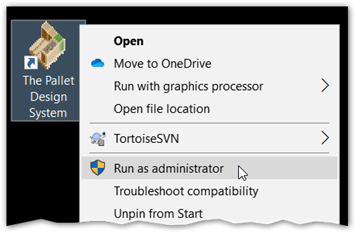
Exceeded Maximum Concurrent Users
If you run PDS on a shared server, this error will appear when PDS has reached the maximum number of allowed users at one time. If you are certain that you should be able to run PDS anyway, it’s possible that another PDS user has mistakenly left PDS open. Follow these steps to see who is still running PDS.
Log into the Terminal Server and run the Windows Task Manager:
- Click “More details” on the bottom.
- Select “Users” tab.
- Expand each user name to see list of open applications.
- Scroll down and Search for “PDS MFC Application (32 bit)”.
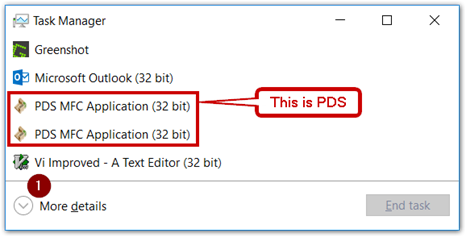
STEP 2
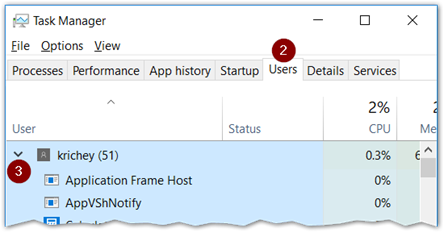
STEPS 2 & 3, USERS TAB, EXPAND
STEP 4, SCROLL FOR PDS